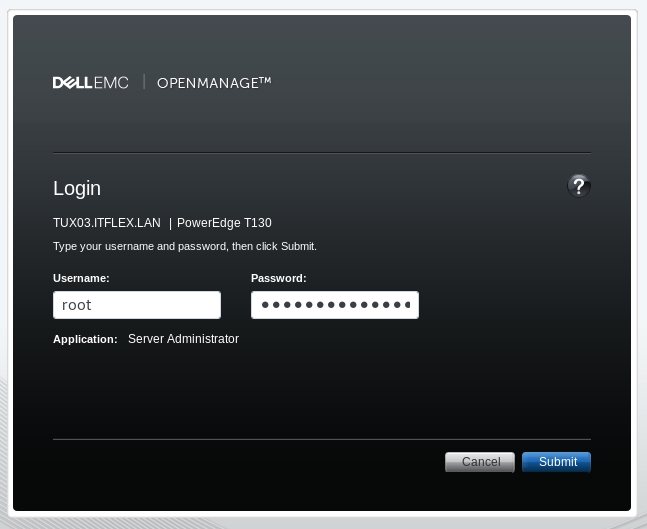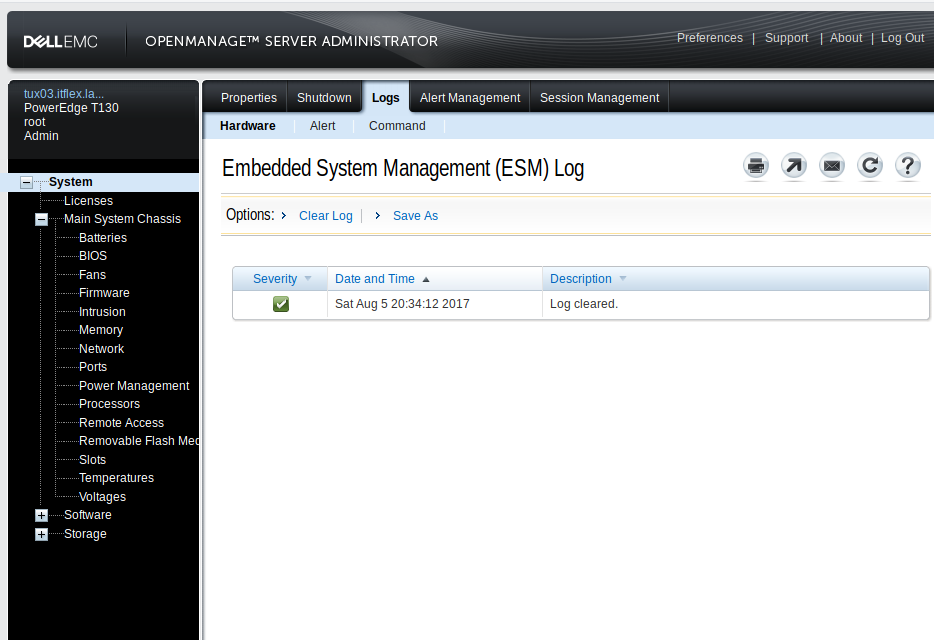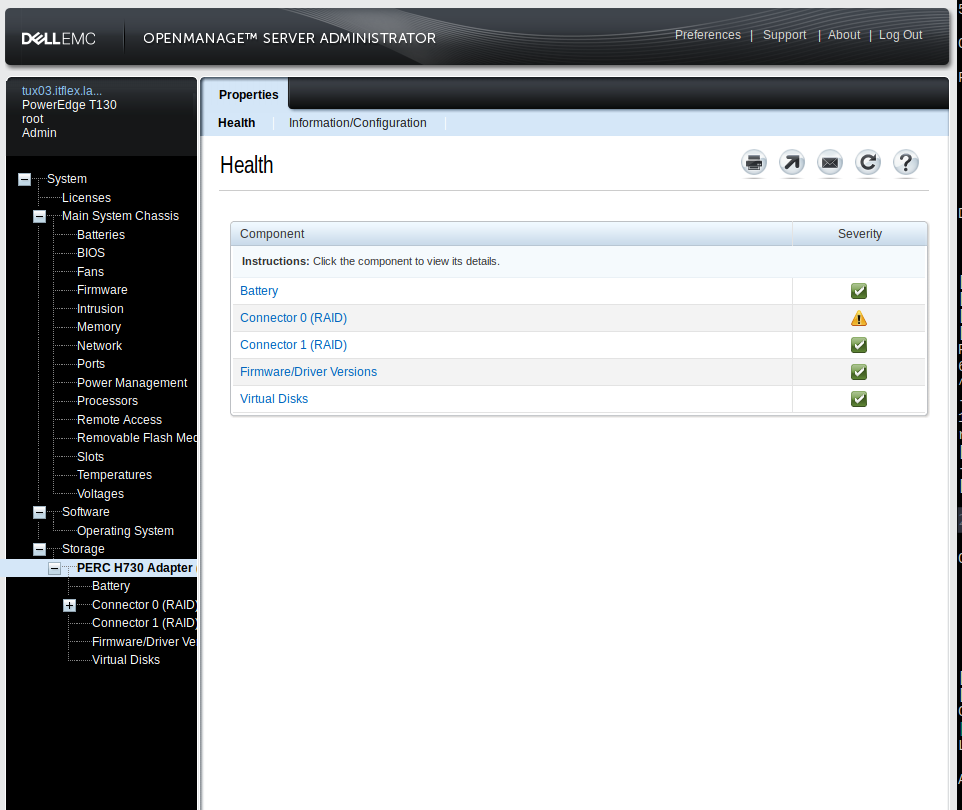Por: @cdiego
Publicado em: 2019-04-11
Aplicativos DELL para gerenciar hardware do servidor e atualizar bios/firmwares pelo Linux

Os servidores DELL possuem aplicativos que podem ser instalados no CentOS e permitem gerenciar o hardware, consultar logs de erros (exemplo controladora RAID, travamento etc..) e também atualizar bios/firmwares de forma prática, fazendo download das atualizações recomendadas
São dois principais aplicativos
OMSA (Dell EMC OpenManage Server Administrator) Uma interface WEB que permite acessar diversas informações e configurações do servidor. Também tem os logs dos erros de hardware
DSU (Dell System Update) Com base nas informações da máquina, compara de forma on-line com todas as atualizações de bios / firmwares para toos os componentes. Faz o download e permite selecionar via console quais atualizações serão aplicadas. Aplica as atualizações e depois solicita reboota da máquiaa
Configurando repositório da DELL
Alternativa 1 - Criando o arquivo do repo
# /etc/yum.repos.d/dell-system-update.repo
[dell-system-update_independent]
name=dell-system-update_independent
baseurl=https://linux.dell.com/repo/hardware/dsu/os_independent/
gpgcheck=1
gpgkey=https://linux.dell.com/repo/hardware/dsu/public.key
https://linux.dell.com/repo/hardware/dsu/public_gpg3.key
enabled=1
exclude=dell-system-update*.i386
[dell-system-update_dependent]
name=dell-system-update_dependent
mirrorlist=https://linux.dell.com/repo/hardware/dsu/mirrors.cgi?osname=el$releasever&basearch=$basearch&native=1
gpgcheck=1
gpgkey=https://linux.dell.com/repo/hardware/dsu/public.key
https://linux.dell.com/repo/hardware/dsu/public_gpg3.key
enabled=1
Alternativa 2 - Executando o comando recomendado pela DELL
curl -s https://linux.dell.com/repo/hardware/dsu/bootstrap.cgi | bash
Instalação
# Dell DSU
yum install dell-system-update
# Dell OMSA
yum install srvadmin-all
Atualizando BIOS e FIRMWARES pelo DCU
Atenção! Cuidado, vai precisar rebootar a máquina e sempre é um procedimento arriscado, recomendamos fazer sempre em máquina que estão dentro da validade da garantia e preferência de forma presencial
Simplesmente rode o dsu aguarde ele consultar o inventário e mostrar as atualizações disponíveis para serem aplicadas
Depois de aplicar vai pedir para rebotoar máquina para finalizar
Exemplo:
[root@tux03 ~]# dsu
DELL EMC System Update 1.6.0
Copyright (C) 2014 DELL EMC Proprietary.
Verifying catalog installation ...
Installing catalog from repository ...
Fetching dsucatalog ...
Reading the catalog ...
Verifying inventory collector installation ...
Getting System Inventory ...
warning: Inventory collector returned with partial failure.
Determining Applicable Updates ...
|--------DELL EMC System Update-----------|
[ ] represents 'not selected'
[*] represents 'selected'
[-] represents 'Component already at repository version (can be selected only if -e option is used)'
Choose: q - Quit without update, c to Commit, <number> - To Select/Deselect, a - Select All, n - Select None
[-]1 BIOS
Current Version : 2.6.1 Same as : 2.6.1, Criticality : Urgent, Type : BIOS
[-]2 Firmware for - Disk 0 of PERC H730 Adapter Controller 0 in Slot 4
Current Version : DA06 Same as : DA06, Criticality : Recommended, Type : Firmware
[-]3 NetXtreme BCM5720 Gigabit Ethernet PCIe (lan0)
Current Version : 21.40.2 Same as : 21.40.2, Criticality : Optional, Type : Firmware
[-]4 NetXtreme BCM5720 Gigabit Ethernet PCIe (wan0)
Current Version : 21.40.2 Same as : 21.40.2, Criticality : Optional, Type : Firmware
[-]5 Integrated Dell Remote Access Controller
Current Version : 2.62.60.60 Same as : 2.62.60.60, Criticality : Recommended, Type : Firmware
[-]6 PERC H730 Adapter Controller 0 Firmware
Current Version : 25.5.5.0005 Same as : 25.5.5.0005, Criticality : Recommended, Type : Firmware
[-]7 OS COLLECTOR 2.1, A00
Current Version : 2.1 Same as : 2.1, Criticality : Recommended, Type : Application
[-]8 Dell 32 Bit uEFI Diagnostics, version 4239, 4239A36, 4239.44
Current Version : 4239A36 Same as : 4239A36, Criticality : Optional, Type : Application
Enter your choice :
Iniciando e acessando Interface WEB OMSA
Iniciar os serviços
/opt/dell/srvadmin/sbin/srvadmin-services.sh start
Acessar interface WEB e logar com as mesmas credências / senha do root do linux
https://IP_SERVIDOR/1311